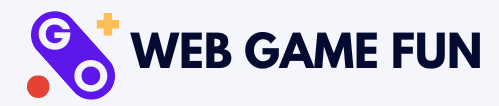When a Shortcut Made Me Win a Match I Was About to Lose
A couple of years ago, I was in the middle of a heated match of an online browser game. My mouse hand was sweating, my opponent was about to crush me, and I accidentally hit a key combination that made my next move faster than I thought possible.
I won. Barely. But I won.
That little moment got me thinking — keyboard shortcuts aren’t just for productivity nerds in spreadsheets. In browser games, they can make the difference between losing with dignity and snatching a win at the last second.
And the best part? Most players either don’t know about them or don’t bother to use them. That’s your opportunity to get an edge.
Why Keyboard Shortcuts Work So Well in Browser Games
Browser games are all about speed and efficiency. Unlike big, resource-heavy games with endless menus, browser games tend to have simple interfaces — which means every fraction of a second counts.
Moving your hand between the mouse and the keyboard wastes time. Shortcuts let you trigger actions instantly, without the awkward “find the button” moment.
It’s like playing piano: once your fingers know the keys, you don’t have to think — you just play.
When I started using keyboard shortcuts intentionally, my gameplay changed. My reaction times improved, I made fewer mistakes, and I had more mental space to actually enjoy the game instead of scrambling for controls.
Shortcut #1: Spacebar – Pause, Play, and Quick Actions
The humble spacebar is a surprisingly powerful tool in many browser games. In puzzle or idle games, it often works as a pause/play toggle. In action-based games, it can trigger jumps, attacks, or key game functions.
One time in a fast-paced clicking game, I switched to using the spacebar instead of frantically tapping my mouse. My clicking hand thanked me, and my speed actually increased.
Pro Tip: Check the game’s help or settings page to see what the spacebar does. Sometimes it’s mapped to a hidden function that’s way faster than clicking.
Shortcut #2: Arrow Keys – Precision Without the Mouse
Arrow keys are perfect for games where movement accuracy is everything. Whether you’re maneuvering through a maze, dodging bullets, or positioning a piece in a puzzle, arrow keys offer smoother control than dragging with a mouse.
I noticed this first when playing a retro-style snake game in my browser. Switching from mouse to arrow keys made the snake feel like it was on rails. My scores shot up almost instantly.
Pro Tip: If your game supports both WASD and arrow keys, try both. Some people find arrow keys more comfortable for precise movement.
Shortcut #3: Ctrl (or Cmd) + R – The Quick Restart
This one’s a lifesaver if you’re replaying short games to beat a high score or get past a tricky section. Instead of moving your mouse to find the restart button, just press Ctrl + R (Windows) or Cmd + R (Mac) to reload the game instantly.
I’ve used this in everything from speed-typing challenges to memory games. It cuts the downtime between attempts and keeps you in the zone.
Pro Tip: Be careful not to use it mid-win streak unless you really mean to start over.
Shortcut #4: Number Keys – Instant Tool or Item Selection
In many strategy or crafting browser games, number keys (1, 2, 3, etc.) let you instantly switch between tools, weapons, or building blocks.
No more clicking tiny icons while your enemy charges at you.
When I was building in a browser-based city game, using number keys for quick tool swaps turned a slow build into a smooth flow. It felt like my brain and the game were finally in sync.
Pro Tip: Memorize which number corresponds to your most-used tools. It becomes second nature after a few sessions.
Shortcut #5: F11 – Immersive Full Screen Mode
This one isn’t about speed — it’s about focus. Pressing F11 (or Fn + F11 on some laptops) makes your browser go full screen, hiding tabs and distractions.
When I played puzzle games in full screen, I found I could concentrate way better. It also helps in reflex-based games because you’re not accidentally clicking outside the game window.
Pro Tip: Remember to exit full screen (F11 again) before messaging friends, or they’ll wonder why you’ve suddenly disappeared.
Comparison Table: My Go-To Browser Game Keyboard Shortcuts
| Shortcut | Common Uses in Web Games | Why It Helps Me Win | Ideal Game Types |
|---|---|---|---|
| Spacebar | Jump, attack, pause/play | Faster than mouse clicks | Platformers, idle games |
| Arrow Keys | Movement, positioning | Precision control without mouse lag | Retro arcade, puzzles |
| Ctrl/Cmd + R | Quick restart | Cuts downtime between retries | Speed runs, typing games |
| Number Keys (1–9) | Tool/item selection | Instant switching saves time | Strategy, crafting |
| F11 | Full screen mode | Boosts focus and removes distractions | All game types |
How to Learn Shortcuts Without Slowing Yourself Down
The first time you try to use shortcuts in a game, it might actually slow you down — just like learning a new guitar chord. But once you get past that awkward phase, it’s worth it.
Here’s how I trained myself: I picked one shortcut per game session to focus on. By the end of the week, it was muscle memory. Then I layered in another shortcut.
Trying to learn them all at once is like trying to sprint while learning how to tie your shoes. One step at a time works better.
When Shortcuts Won’t Help (and What to Do Instead)
Not every browser game benefits from shortcuts. Some are designed entirely around mouse interaction or touch input, especially modern puzzle games or drag-and-drop simulations.
If your game falls into that category, shortcuts won’t magically make you better. But you can still optimize by adjusting browser zoom for better visibility, or using a gaming mouse with customizable buttons for quick actions.
Personal Wins from Using Shortcuts
One of my favorite examples was in a typing speed challenge. Before using Ctrl + R, I’d take a good 8–10 seconds between runs, partly from fatigue and partly from the restart menu. Once I started restarting with a single shortcut, my scores improved because I was able to stay in rhythm.
In another case, switching to number keys in a tower defense game let me place defenses in seconds rather than fumbling with the mouse. My survival rate went way up.
Why These Shortcuts Give You More Than Just Speed
Sure, the main appeal is faster reactions. But using shortcuts also frees up mental bandwidth. You spend less time thinking about controls and more time focusing on your strategy or timing.
It’s like moving from manual to semi-automatic — you’re still in control, but with less effort.
Final Thoughts: Your Edge Is in Your Fingers
The beauty of browser game keyboard shortcuts is that they’re hiding in plain sight. Most people overlook them, so the moment you start using them, you’re already ahead.
You don’t need to memorize every obscure key combo — just a handful that make sense for your favorite games. Once they’re second nature, you’ll move faster, play smarter, and maybe even win matches you would’ve lost.
So the next time you load up your favorite browser game, try swapping a couple of mouse clicks for a shortcut. Your future self (and your high score) will thank you.